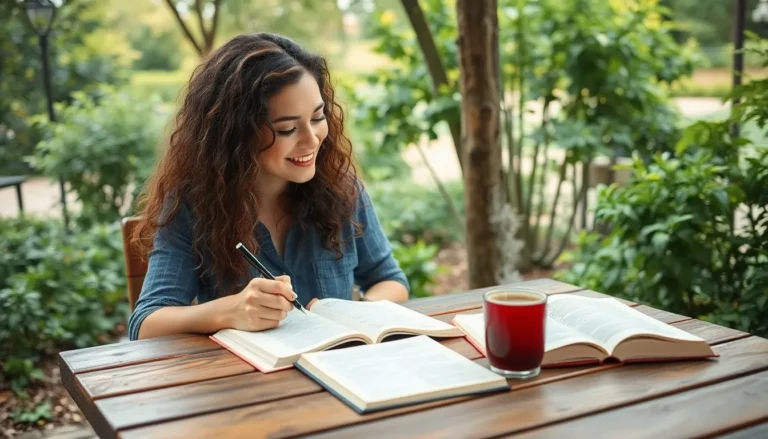Table of Contents
ToggleAutofill on an iPhone can feel like that friend who always shows up uninvited—sometimes helpful, but often a source of frustration. Imagine trying to fill out an important form only to find your device is suggesting your ex’s email instead of your boss’s. It’s enough to make anyone want to throw their phone out the window!
Understanding Autofill on iPhone
Autofill simplifies input tasks on an iPhone, making data entry quicker. It automatically fills in information such as names, addresses, and credit card details based on user data.
What Is Autofill?
Autofill is a feature that saves time by entering frequently used information into forms. This function relies on stored data across applications and websites. Users can benefit from its ability to recognize patterns in data input. It retrieves saved information from the contacts or browser history, which enhances the user experience. Many users appreciate the convenience of having their details filled automatically, eliminating repetitive typing for commonly entered information.
Benefits of Using Autofill
Using autofill offers several advantages for iPhone users. Efficiency stands out as the primary benefit, as it speeds up data input in forms and online transactions. Accuracy also improves when users rely on autofill, reducing the risk of typographical errors. Privacy protection features exist, which prevent unauthorized access to personal information. Additionally, saving time on routine entries allows users to focus on more important tasks. Overall, autofill enhances productivity while maintaining user data security.
Common Issues with Autofill
Autofill can disappoint users when it doesn’t function correctly. Understanding the reasons for its failure helps in addressing these common problems.
Reasons Autofill May Not Work
Autofill may not function due to disabled settings on the iPhone. Incorrectly saved information can also disrupt autofill capabilities. Users sometimes encounter outdated software, as keeping the device updated is essential for optimal performance. Conflicts with third-party applications may lead to incompatibility, hence affecting autofill. Setting up multiple accounts could confuse the system. Checking these areas identifies the root issues and assists users in troubleshooting.
Symptoms of Autofill Problems
Symptoms of autofill issues manifest in various ways. Unexpected suggestions often appear during form filling, leading to confusion. Users might experience failure when trying to autofill basic details like emails or addresses. In some instances, autofill does not suggest previously saved information. Users can notice increased manual entry, which signifies a malfunction. Recognizing these symptoms helps in diagnosing and resolving the problem effectively.
How to Fix Autofill on iPhone
Autofill issues can disrupt the user experience on an iPhone. Addressing common problems can restore its efficiency.
Check Your Settings
First, confirm that Autofill settings are enabled. Navigate to Settings, then go to Safari, and tap on Autofill. Ensure the options for using contact info and credit cards are activated. Incorrect settings can hinder Autofill’s functionality. Review all saved passwords to verify they are accurate and complete, as incorrect data affects results. Users may also benefit from restarting the device after adjustments to refresh settings.
Clear Safari Autofill Data
Next, clearing Safari Autofill data can enhance performance. Open Settings and select Safari. From there, tap on “Autofill” and then “Saved Passwords.” Deleting outdated entries can eliminate issues with irrelevant suggestions. Users should also consider turning off Autofill temporarily before clearing data, allowing for a fresh start. After clearing, revisit Autofill settings to ensure options are still activated.
Update iOS Software
Updating the iOS software often resolves Autofill problems. Head to Settings, then tap on General and select Software Update. Install any pending updates for optimal functionality. Staying current with iOS versions guarantees access to the latest features and bug fixes that improve performance. Users notice improved responsiveness in Autofill features after the update, enhancing the overall experience. Regularly checking for updates keeps the system running smoothly.
Alternative Solutions
Various strategies exist to enhance autofill functionality on an iPhone. Users can explore additional options when basic fixes fail.
Using Third-Party Password Managers
Third-party password managers offer a reliable solution for autofill issues. These apps securely store login details and form data, often providing smoother autofill experiences. When integrated, they may simplify data entry across various apps and websites, potentially reducing frustration. Popular options like LastPass or 1Password enhance security while offering advanced autofill features. These tools often allow users to customize which information gets filled in, leading to more relevant suggestions. By enabling autofill within these apps, users may find greater success in autofill functionality.
Resetting Network Settings
Resetting network settings can also help resolve autofill issues. This process restores network configurations, which may fix any connectivity problems interfering with autofill features. Users should navigate to Settings, then General, and select Transfer or Reset iPhone. Once there, the Reset Network Settings option appears. While this resets Wi-Fi networks and passwords, cellular settings, and VPN configurations, it doesn’t erase personal data. Users might find that a network reset resolves conflicting settings that affect autofill performance, providing a fresh start for improved functionality.
Fixing autofill issues on an iPhone can significantly enhance the user experience. By following the outlined steps users can regain control over their autofill settings and ensure that the feature works seamlessly. Regularly updating iOS and checking settings can prevent many common problems.
For those seeking additional customization and security, third-party password managers present a viable alternative. Resetting network settings can also provide a quick fix for connectivity-related issues.
With these strategies in place users can enjoy a smoother and more efficient autofill experience, saving time and reducing frustration while navigating their devices.