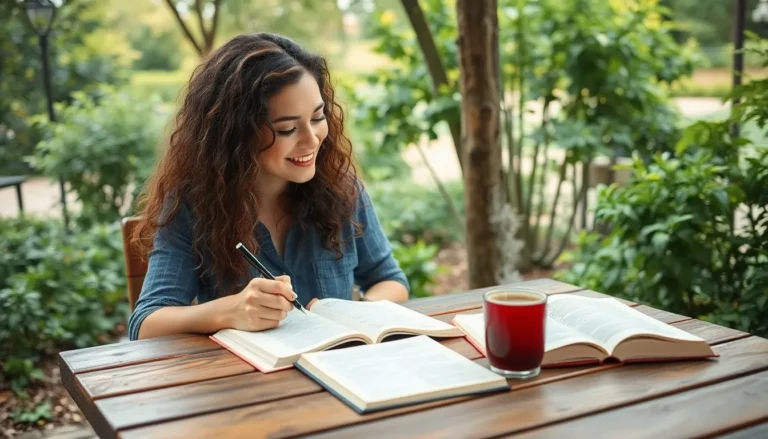Table of Contents
ToggleIn a world where everyone’s vying for your attention, it’s crucial to keep your favorite people just a tap away. Imagine this: you’re in a hurry, juggling a million things, and you need to call that one friend who always knows how to cheer you up. Instead of scrolling through a sea of contacts, wouldn’t it be easier if they were right at your fingertips?
Understanding Favorites on iPhone
Favorites on an iPhone simplify access to important contacts. These contacts appear prominently for quick communication.
What Are Favorites?
Favorites refer to a special feature on the iPhone that allows users to highlight specific contacts. This feature makes it easier to connect with people frequently, like family members and close friends. Users can add contacts to Favorites directly from the Phone app, ensuring those selected are always accessible. The Favorites list helps users streamline their calling experience, minimizing the need to search through the entire contact list.
Benefits of Adding Favorites
Adding favorites offers numerous advantages for iPhone users. Firstly, it enhances communication efficiency, providing quick access to essential contacts. Secondly, users can prioritize interactions, ensuring that communication with close friends and family remains immediate. Thirdly, emergency situations benefit from quick dialing, allowing users to reach out to needed support promptly. Lastly, having favorites reduces time spent navigating contact lists, streamlining overall mobile use.
How to Make a Contact a Favorite on iPhone
Making a contact a favorite on iPhone streamlines access for quick communication with important people. This process varies slightly depending on the app used.
Using the Phone App
First, open the Phone app. Tap on “Contacts” located at the bottom of the screen. Select the desired contact from the list. Once on the contact’s page, look for the “Add to Favorites” option. A simple tap adds that contact to the Favorites list for easy access later.
Using Contacts App
Begin by launching the Contacts app. Browse or search for the specific contact to favorite. Tapping on the contact name reveals details about that individual. Look for the “Add to Favorites” option and tap it to save the contact. This method ensures the contact appears on the Favorites list.
Adding from Messages or FaceTime
Navigate to the Messages app or FaceTime to find a recent conversation. Locate the contact you wish to favorite, then tap on their name at the top of the screen. In the options that appear, select “Add to Favorites.” This action saves time by enabling quick access to frequently contacted individuals.
Managing Your Favorites
The Favorites feature on the iPhone allows users to maintain easy access to essential contacts. Managing this list ensures convenience and efficiency in communication.
Editing Favorites
To edit a Favorites list, users start by opening the Phone app. Tapping on the “Favorites” tab displays the current selections. Long-pressing on a contact brings up options for editing. Choosing “Edit” allows for the rearrangement or removal of contacts. Moreover, users can add new favorites by tapping the “+” icon, leading them to the contact list. Selecting a contact and confirming the addition updates the Favorites list quickly. This easy adjustment enhances the user’s ability to keep important connections readily available.
Removing Favorites
Removing a contact from Favorites requires a few simple steps. Users need to launch the Phone app first and then navigate to the “Favorites” tab. Tapping “Edit” exposes the list for modification. Users can then press the red minus icon next to a contact to initiate removal. Following this action prompts a confirmation dialog for finalizing the removal. After confirming, the contact is no longer in the Favorites list, making it a streamlined process to manage accessibility efficiently. Keeping the Favorites list current optimizes communication and reduces clutter.
Troubleshooting Common Issues
Users may encounter challenges when using the Favorites feature on iPhone. Addressing these common issues helps ensure seamless communication with important contacts.
Favorites Not Showing Up
Occasionally, favorite contacts may not appear as expected. Checking that the contacts are added correctly is essential. Users should navigate to the Phone app, select the “Favorites” tab, and verify the list. Sometimes, restarting the iPhone refreshes the Favorites list, restoring visibility. It’s also important to check if the contact’s information is saved correctly in the Contacts app. If problems persist, ensuring the iPhone’s software is updated may resolve the issue.
Issues with Syncing
Syncing issues can hinder the Favorites feature from functioning properly. First, users should verify that their iCloud settings are correctly configured. Accessing Settings, then tapping on the user’s name provides the option to check iCloud syncing status. Enabling Contacts syncing ensures that favorites appear across all devices logged into the same iCloud account. For additional clarity, users can attempt to toggle off and on the Contacts syncing option. Occasionally, logging out and back into iCloud also resolves persistent syncing problems.
Making contacts favorites on an iPhone is a simple yet effective way to enhance communication with those who matter most. By utilizing the Favorites feature users can ensure quick access to important contacts during urgent situations.
Managing the Favorites list is equally straightforward allowing users to keep their communication streamlined and relevant. Regularly updating this list helps maintain efficiency and ensures that reaching out to loved ones is just a tap away.
With the right setup and troubleshooting tips users can enjoy a seamless experience connecting with friends and family. Embracing this feature can transform how one interacts with their closest contacts making every conversation count.