Table of Contents
ToggleIn the world of web development, few things are as frustrating as a button that just won’t cooperate. Imagine a button that’s supposed to save your hard work but decides to take a vacation instead. Enter the magical realm of JavaScript, where developers can easily disable buttons and keep the chaos at bay.
Understanding JavaScript Disable Button
Disabling a button in JavaScript prevents users from interacting with it. This action engages user experience, particularly during crucial processes.
What Does It Mean to Disable a Button?
Disabling a button means rendering it unresponsive to user clicks. An unresponsive button typically appears grayed out or dimmed. JavaScript executes this by changing the button’s disabled property to true. Developers often use this feature to stop users from initiating actions multiple times, especially in cases of form submission. When a button becomes disabled, accidental duplicate submissions reduce, enhancing system integrity.
Common Use Cases for Disabling Buttons
Disabling buttons plays a critical role in various scenarios. One common instance includes form validation, where a submit button remains disabled until all necessary fields are correctly filled. Another frequent use case involves AJAX requests, where disabling prevents further clicks while data is loading. Additionally, during payment processing, a disabled button assures users that the action is in progress, thus preventing confusion. These instances highlight how disabling buttons improves user experience and maintains application stability.
How to Disable a Button Using JavaScript
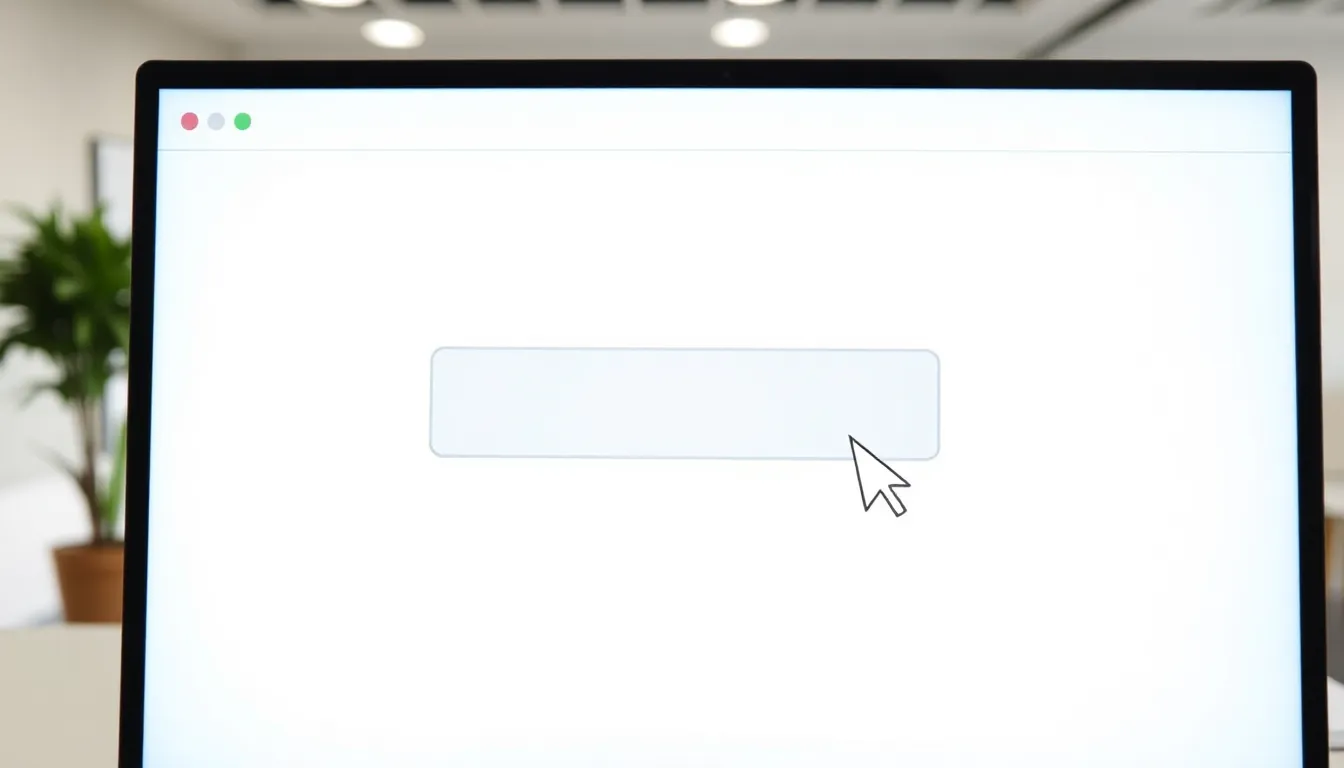
Disabling a button with JavaScript enhances user interactions during critical actions. Developers often implement this feature to prevent multiple submissions and ensure application integrity.
Basic Syntax for Disabling a Button
To disable a button, use the disabled attribute. This can be achieved by selecting the button element and setting its disabled property to true. Here’s a simple example:
document.getElementById('myButton').disabled = true;
In this case, myButton is the ID of the button. Once executed, the button becomes unresponsive to clicks, visually indicating it’s inactive.
Example of Disabling a Button on Click Event
Developers can use the click event to disable a button dynamically. The following code snippet demonstrates this functionality:
document.getElementById('myButton').onclick = function() {
this.disabled = true;
};
Here, when users click myButton, it gets disabled, preventing further clicks. This method is effective during form submissions or when an action requires processing.
Enabling a Button After Disabling
Re-enabling a button after it’s disabled often plays a crucial role in improving user experience. Developers utilize various methods to restore functionality once an action is complete.
Methods to Re-enable a Button
Change the disabled property back to false to reactivate a button. Trigger that change based on specific conditions, ensuring users regain access when appropriate. Monitor events—like form submission or AJAX completion—to determine the right moment to enable the button. Create visual feedback, such as changing the button’s styling, to indicate reactivation and improve clarity for users.
Code Examples for Enabling a Button
// Example 1: Re-enable button after form submission
document.getElementById("submitButton").onclick = function() {
this.disabled = true; // Disable button
// Perform actions, like AJAX request
setTimeout(() => {
this.disabled = false; // Re-enable button
}, 2000); // Enabling after 2 seconds
};
// Example 2: Re-enable button after validation
if (formIsValid) {
document.getElementById("submitButton").disabled = false; // Enable button
}
Developers frequently implement these code snippets to streamline user interactions. Use such examples to enhance functionality and ensure buttons regain usability at appropriate times.
Best Practices for Using JavaScript to Disable Buttons
Disabling buttons with JavaScript enhances user interaction by preventing unintended actions. Following best practices ensures not only functionality but also a positive user experience.
User Experience Considerations
Prioritizing user experience involves clearly indicating when a button is disabled. Graying out a button typically signals users to avoid interaction, reducing frustration. Disable buttons during critical processes, such as form submissions, to prevent double clicks or repeat actions. Inform users about reactivation with feedback, like changing colors or adding messages. Ensure an intuitive transition by using visual cues. Additionally, users appreciate immediate feedback when actions succeed or fail. Designing for clarity fosters a smoother experience throughout web applications.
Accessibility Implications
Addressing accessibility concerns remains essential when disabling buttons. Assistive technologies should clearly understand when buttons are disabled. Using proper ARIA (Accessible Rich Internet Applications) attributes facilitates this understanding. For instance, applying aria-disabled="true" signals screen readers that a button is inactive. Avoid relying solely on visual cues, as users with visual impairments need explicit indications. Re-enabling buttons should also consider accessibility guidelines, ensuring no user feels excluded. Testing with real users highlights potential accessibility challenges, paving the way for inclusivity in web design.
Disabling buttons in JavaScript is a powerful technique that enhances user experience and maintains the integrity of web applications. By preventing multiple submissions and providing clear visual feedback, developers can guide users through critical actions seamlessly.
Re-enabling buttons at the right moments is equally important to ensure users can continue interacting without confusion. Implementing best practices, such as using ARIA attributes for accessibility, further strengthens the usability of web applications.
Overall, mastering the art of button management in JavaScript can significantly improve user interactions, leading to more efficient and satisfying web experiences.